
Writing an open forum can be annoying since several of the parts are the same and only the flavorful meaty text in the succulent center (sorry I’m late for lunch) changes. Well, your neighborhood spiderfurby is here to help you citizen! Following these quick steps you too can use the pre-made open forum template I’ve created as a basis for your open forums. Feel free to mix and match blocks after that but at least this way the forum BASICALLY looks the same.
Step 1: Make a new post.
Give it a title, tags, and schedule it. Basically anything on the right sidebar that needs adjusting. We won’t be coming back here unless you edit the page after it’s posted. (You can edit this stuff in Elementor but it’s a little hidden).
Then when you’re all set, at the top of the page click
Easy Peasy.
Step 2: Click The folder icon in the center of the page.
Step 3: Click the “My Templates” tab in the new pop-up
Select “Blank Forunm” from the list. I’m sorry I was in a hurry and now forever more my carelessness is enshrined in a crappy typo. Anyway, click “Insert” and when a dialogue box pops up asking if you want to copy document formatting click yes.
Step 4: Clean it up
That’s basically it. From here, change the image, add words, add a title. You can mess with the posts which are shown under the forum “More from around TAY” by using the “query” option on the left taskbar. When you’re all done and happy with how it looks you can publish it! You did it!

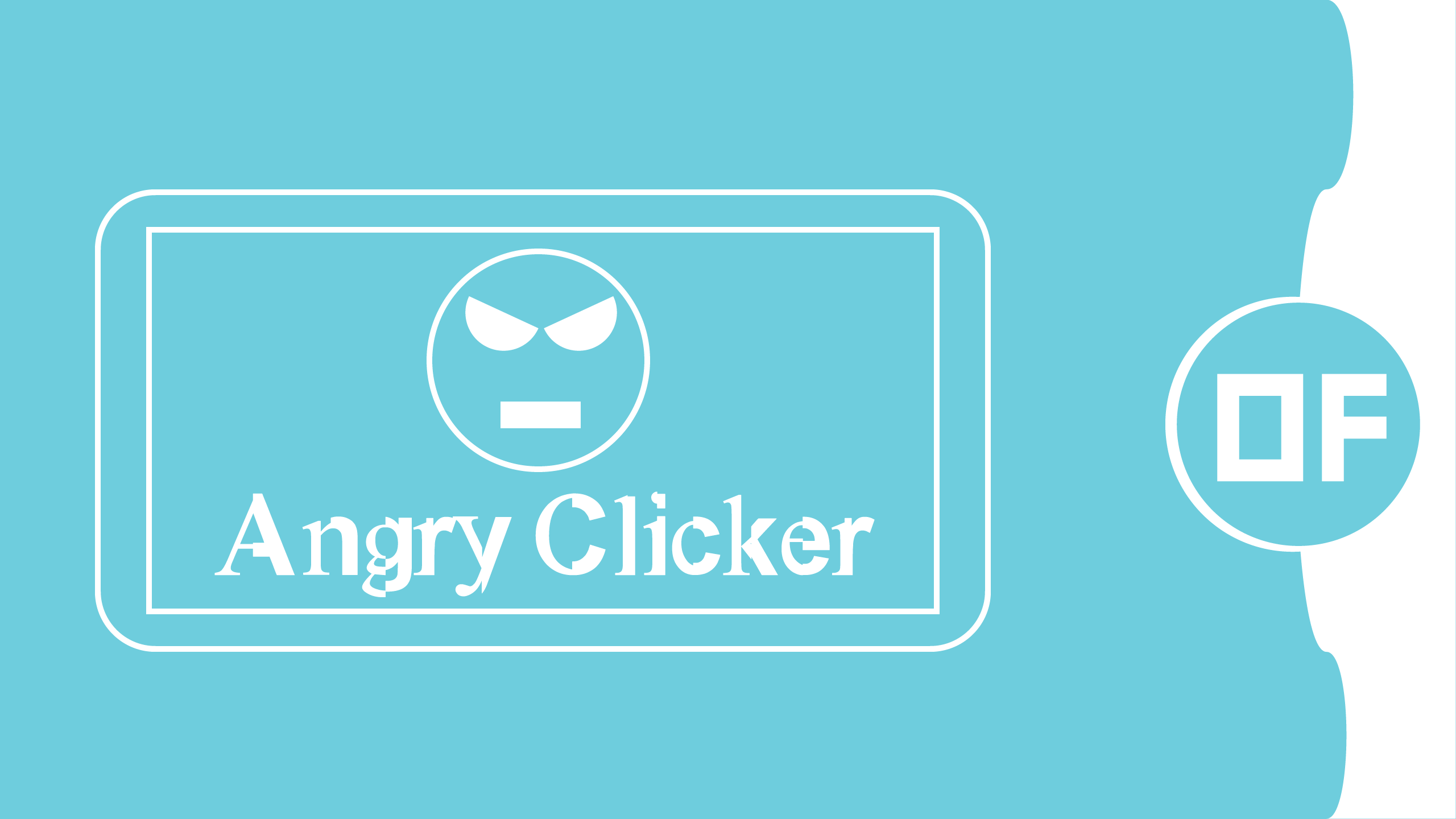
Get involved!
Comments