Welcome to TAY Bytes, a series where I will introduce small size tutorials introducing several of the new features that TAY2 has to offer you.
If you’ll recall on TAY we had the DirecTAYry where we could go and leave a message on people’s pages. Well, now we have a little more streamlined version of that! You can go and private message anyone on the site that has registered. But first, let’s take a walk through the profile including how to get there, what we can edit, and what we might look forward to in the future.
To Access your Profile
Click your user icon and go to profile.
You’re now presented with your profile landing page. From here you have a couple of options. You can change your profile picture to a Furby (if you want, y’know) by clicking Change Profile Photo.
You can change the large header image shown on your profile by clicking Change Cover Image.
Or you can edit your profile by clicking Edit. We’ll come back to that! First let’s talk about the left sidebar. Here you can see your Activity feed where the content of people you are friends with will show up (please be my friend). Your Profile is where you’re at currently. Messages is your inbox for receiving and sending private messages. Friends is where you’ll go to accept friend invites. Groups you don’t have to worry about right now. They’re a whole new topic! Finally under Settings:

Here you can log out, change your password under General. If you want to update your email address for notifications you would do that under Email. Profile Visibility: here you can change who can see your profile. Don’t want outside snoopers able to see that your interests include Furby, Furby Organs, and Long Boy Furbys (If you don’t know what this is please look it up.)? Then set your profile to Friends Only. Group Invites: Here you can ignore for now (basically we can have sub-communities which, if we can grow might be worth investing in). Export Data, will allow you to download a zip file of all your data or Delete your account. Now, when it says export your data, it really means, export your data. The zip file includes
-
- Personal information
- Comments
- Media
- Extended Profile information
- Activity Data
- Friends
- Friend Requests (Sent)
- Friend Requests (Received)
- Group Memberships
- Pending Group Membership Requests
- Pending Group Invitations (Received)
- Pending Group Invitations (Sent)
- Private Messages
- Notifications Data
- Personal settings
- wpDiscuz Fields Data
Why didn’t Kinja have something like this!?!?!?!? Anyway…

Finally we come to Edit. Here you can change your name to whatever you want. This is how your name will appear on TAY2. Your screenname might be unchangeable (the @ name). The About Me section allows you to write a biography. Go ahead, write a lot. Tell us about yourself, your hopes your dreams, your social security card number! There’s something else on this page that MIGHT be useful in the near future. Profiles can have multiple tabs to them as shown here. This particular tab has a “Secret Santa Wishlist” tab for some reason.
And that’s that! Hopefully you were able to see where profiles can be useful! Consider them your own static directory page where you control which information gets shared and which doesn’t. If you have any questions or suggestions regarding our new profiles, or anything at all let me know! You can even do it via private message now! Let me know what you’d like a run through next.
If you want to see more TAY Bytes, or tutorials, click the Topics menu in the top right, then click Tutorials. You can also search TAY Bytes and it will bring them up.

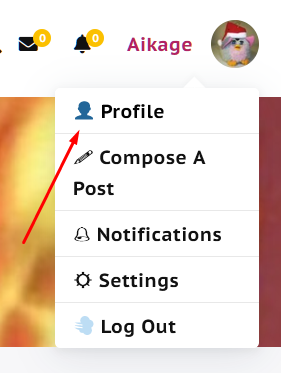
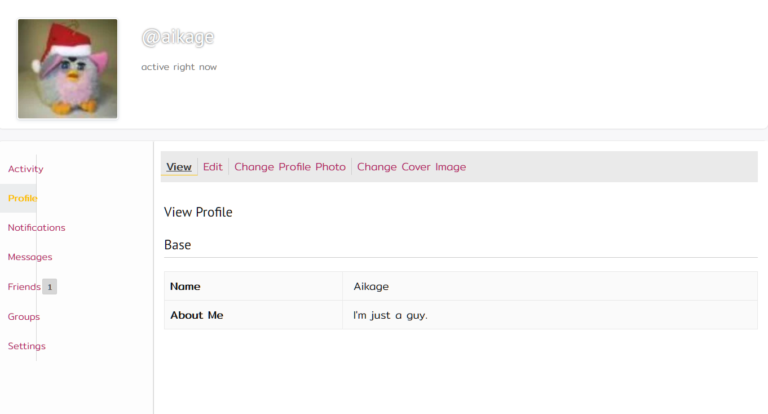
Get involved!
Comments